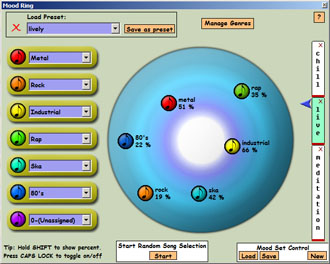
| Song Mixer |
| The Mood Ring |
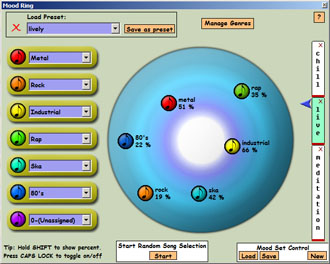 |
| NOTE: To toggle the display of the percentage and genre name near the dot (as shown above) either hold down SHIFT or toggle caps lock. |
| What is the Mood Ring? |
| The mood ring is a way for you to get random songs from your library put onto your MP3 player, Mix Disc, or Playlist that fall within a certain range of styles of music. |
| How to use the Mood Ring |
| In the example above, a genre has been assigned to 6 of the 7 colored dots (notice the last dot, purple, is still unassigned). When you assign a genre to a dot, that dot is "spawned" near the mood ring, you can then click and drag it anywhere you'd like. The closer the dot is to the center of the ring, the more songs of that genre will be selected. |
| In the example above, you can see that the yellow dot (representing 'Industrial' music) is closest to the center, therefore the probability of a random song which is 'Industrial' being selected is very high. The other dots represent similar genres but have somewhat smaller probabilities of being chosen. |
| If a dot is placed outside of the mood ring there is a 0% chance that music of that type will be randomly selected. You can choose to have dots outside of the ring as a way of "temporarily disabling" that genre. |
| The percentages aren't meant to add up to 100%, instead each percentage is a percent probability that a song of that genre will be accepted to your mix. |
| Presets |
|
Once you have the mood ring layed out how you like it, you may want to save this layout as a preset, this will allow you to recall this layout in the future. To do this, click 'Save as preset', you will then be asked for a preset name. To load a preset, simply select it from the 'Load Preset' drop-down box. Clicking the red "X" in the presets area will delete the currently loaded preset. |
| The special (All) Genre |
| There is a special genre called '1-(All)', choosing this will allow any song from any genre (or songs that have no genre assigned) to be chosen. |
|
A possible use for this would be: If you place a dot for country music in, or near, the center of the ring, and then a dot for '1-(All)' somewhere near the edge of the ring. The resulting mix of songs would be mostly country with a small amount of anything else scattered throughout. |
| Mood Swings! (aka Mood Sets) |
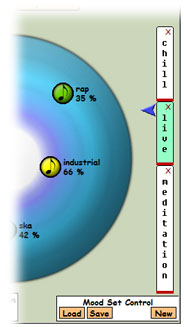 The feature of Mood Sets was added in version 2.1.0. This allows you to have part of your mix consist of multiple sets of genres (moods, defined by the mood ring) In the example shown here, the 2nd Mood Set ("Lively") is selected, so the genre dots on the mood ring correspond to that set. The set on the top is the first set to be used, the next one down will be the 2nd set to be used, the 3rd will be the 3rd set to be used, etc... You can click and drag the red bar between sets to expand or contract the size of the set, this determines (while filling with random) how much of your mix will contain songs of that mood before Song Mixer advances to the next set. |
| To create a new set, click the "New" button in the "Mood Set Control" box at the bottom. When you do this all of the sets will be evenly spaced so you will want to save the expanding and contracting step for last. |
| If you load a mood ring preset, the name of the mood set you are working with will change to match the name of the preset. Otherwise, to rename the mood set just select all the text and type a new name. |
| You can save and load your group of mood sets for later use using the "Load" and "Save" buttons in the "Mood Set Control" box at the bottom |
| To remove a mood set, just click the red X in the top/right corner of that set. You must have at least one set, but if you try to remove your 1 and only set, instead that set will be emptied and reset, thus resetting the mood ring. |
|
|
| See Also |
| Fill With Random |
| Contents |